Launch Godot Project in Windowed Mode
New in Godot Launcher 1.2.0
Overview
Before Godot 4.4, the editor would always launch in fullscreen unless the -w flag was passed to force windowed mode. To avoid fullscreen launches (especially annoying on ultrawide displays), Godot Launcher used to always launch the editor with -w.
Starting with Godot 4.4, this is no longer necessary. The editor now remembers the window state. Godot Launcher 1.2.0 reflects this by:
- Defaulting to not pass
-w(non-windowed mode). - Providing a per-project option to enable windowed mode if desired.
This gives users full control over how projects are launched.
How to Enable Windowed Mode for a Project
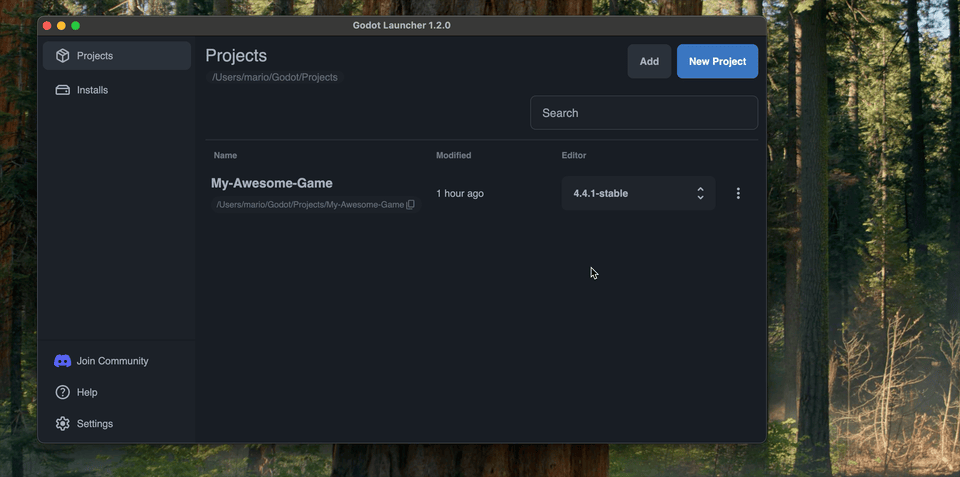
- Open Godot Launcher.
- Find your project in the Project View.
- Click the 3-dot menu next to the project.
- Click Open Windowed to toggle the setting.
When enabled, Godot Launcher will pass -w when launching the editor for that project. The setting is saved per project.
Badge Indicator
If a project is set to launch in windowed mode, you’ll see a (w) badge next to it in the project list. Hovering over the badge shows a tooltip explaining that the project will launch with -w.
Where It Works
The windowed mode setting is respected no matter how you launch:
- From the main Godot Launcher window
- From the Godot System Tray menu
When to Use This
If you prefer the editor to always open in a smaller window, you can enable this option. Otherwise, you can let the Godot Editor manage the window size automatically.
For Godot 4.4 and newer, you may want to leave this off and let the editor restore your last layout automatically.
Requirements
- Godot Launcher version 1.2.0 or later
- Godot Editor version 4.4 or newer (for window memory support)
Related
This feature improves quality of life and gives you more flexibility when launching Godot projects.