Change Project Editor Version
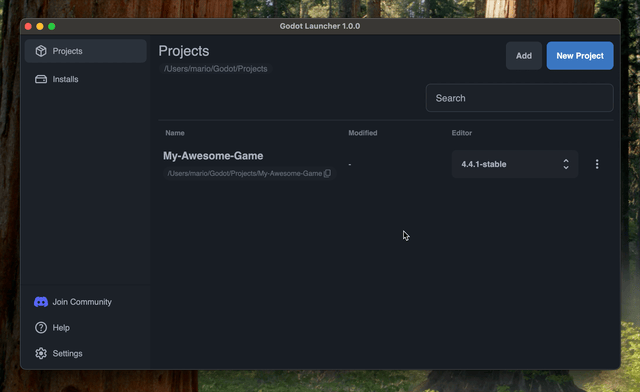
The Godot Launcher makes it easy to manage multiple versions of the Godot editor across your projects.
This guide explains how to:
- Change the editor version for new or existing projects.
- Transition smoothly between GDScript and .NET workflows.
- Resolve missing or removed editor versions with minimal disruption.
Choosing the Editor Version
When creating a new project, the launcher lets you choose which installed editor version to use. Just select your preferred version during setup.
For existing projects, the launcher reads the project.godot file to detect which version the project was created with and selects the closest installed match.
To avoid compatibility issues, it's recommended to keep multiple Godot versions installed—especially if you're working with both GDScript and .NET or across different Godot releases.
Changing the Editor Version
You can switch the editor version for any project directly from the launcher:
- Open the Godot Launcher.
- Locate your project in the Projects list.
- Use the dropdown in the Editor column to select a different Godot version.
The launcher updates the project’s configuration, editor settings, and .vscode workspace files (when VS Code is enabled) to match the new editor automatically. Custom Settings remain intact, and Mono projects gain the correct .NET launch configurations.
Handling .NET and GDScript Transitions
Switching between GDScript and .NET (C#) workflows involves more than just changing the editor version. The launcher helps manage this transition by adjusting the development environment as needed.
When switching to .NET:
- VS Code settings are updated automatically (if it is your external editor).
- Existing editor settings are preserved if already configured.
- The launcher will generate or update:
- A build task to compile C# scripts.
- A launch configuration for running/debugging the project.
- Recommended VS Code extensions for .NET and Godot are added if missing.
The launcher defaults to Visual Studio Code for .NET projects, if installed. Existing editor settings for the selected version will not be overwritten. You’ll see a warning if that happens.
To manually configure VS Code for C#, refer to the official Godot documentation.
Managing Missing or Removed Editor Versions
If an editor version used by a project is uninstalled or moved, the launcher detects it and marks the version as missing. Revalidation happens when the app regains focus and on a steady background interval, keeping project status accurate without needing to restarting.
When this occurs:
- A warning appears in the project list.
- The missing version is removed from the installed editors list.
- The project is marked as having a missing editor version and cannot be launched.
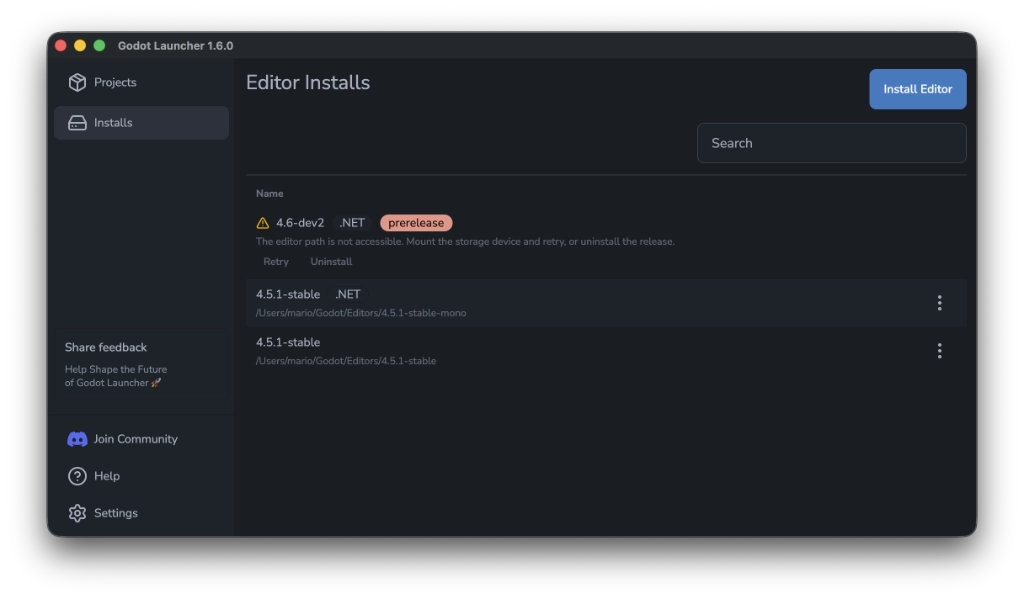
Click Retry after restoring the editor folder or Remove to drop the broken install. Once the editor validates successfully, automation (including VS Code sync and tool badges) resumes automatically.
Since 1.6.0, missing editor versions (missing on disk and not removed from the launcher) are marked as invalid in the installs list. Projects depending on these versions will show a warning and unable to launch until resolved.
To fix this, either use the editor dropdown in the Projects list to assign an available version, or re install the version.
Summary
Godot Launcher gives you full control over which editor version each project uses. It simplifies version switching, supports transitions between GDScript and .NET, and gracefully handles missing editors. Whether you’re maintaining multiple workflows or upgrading versions, the launcher ensures your projects stay compatible and ready to run.