Installation
The easiest and most reliable way to install the Godot Launcher is by visiting the official website download page. The launcher is cross-platform, works with Windows, macOS, and Linux systems.
Download
Install
On first launch, the launcher matches your operating system language automatically. You can change it anytime under Settings → Appearance → Language.
Windows
System Requirements: Windows 10 or later (64-bit)
Filename:
Godot_Launcher-x.y.z-win.exe
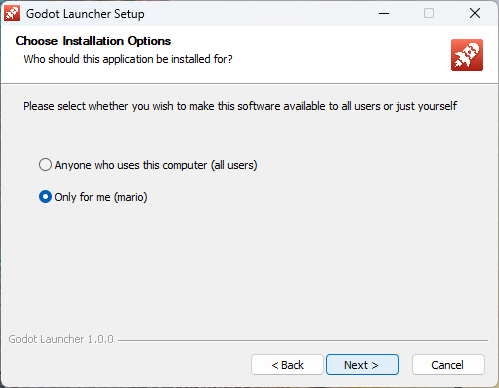
On Windows, simply run the .exe installer after download. It will automatically guide you through the installation process.
If you did not choose to run Godot Launcher at the end of the installation, you can run it directly from the Start Menu.
Prefer managing installs from the command line? Run this command in PowerShell or Command Prompt:
Read more
macOS
System Requirements: macOS 10.15 Catalina or later
Filename: Godot_Launcher-x.y.z-mac.universal.dmg
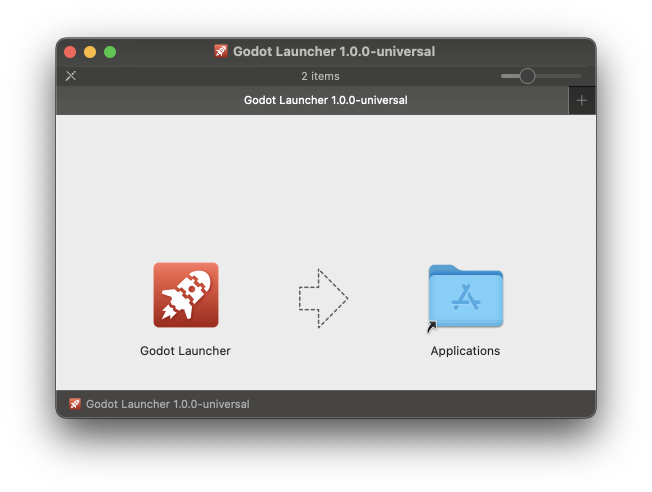
For macOS Godot Launcher is distributed as a universal .dmg. Run the .dmg file and drag the Godot Launcher to the Applications folder when the dmg opens.
Once done, Godot Launcher can be opened from the Applications folder.
Linux (AppImage)
System Requirements: Modern 64-bit distribution (Ubuntu 20.04+, Fedora 36+, Arch-based, etc.)
AppImage builds include most dependencies — Make sure FUSE is available on your system.
Filename:
Godot_Launcher-x.y.z-linux.x86_64.AppImage
For Linux, the Godot Launcher is distributed as an AppImage.
Make the .AppImage executable by using the GUI or by
running:
chmod +x Godot_Launcher-x.y.z-linux.x86_64.AppImage
Then, you can run it directly by double-clicking the file or executing:
./Godot_Launcher-x.y.z-linux.x86_64.AppImage