Installing an Editor
Before you can create new projects or import existing ones, you need at least one version of the Godot Editor installed in Godot Launcher.
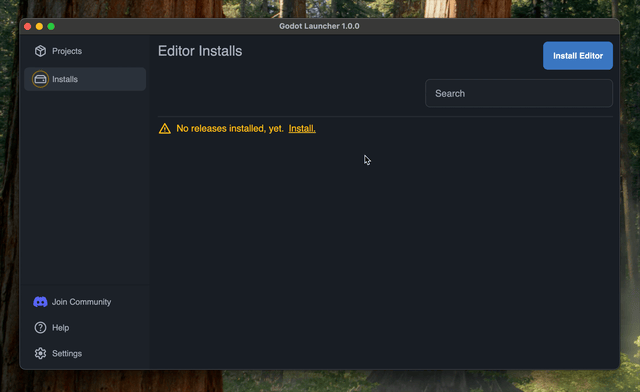
Steps to install
- Go to the Installs section from the left-hand navigation menu.
- Click the Install Editor button. This opens a popup where you can select which version of the Godot Editor to install.
- In the popup, choose the version you need and click the icon for either GDScript or .NET (Mono).
- The icon updates to show the current status: Downloading / Installing, then Installed when complete.
- Once the installation finishes, close the popup by clicking the X in the top-right corner.
You can install multiple editor releases side by side in the launcher. This is useful if you maintain projects across different minor versions or want to test prereleases.
Choosing GDScript vs .NET builds
- GDScript (standard build): Works for most projects.
- .NET (Mono build): Required if your project uses C# (
.csproj/.slnfiles).
If you are not sure which one to pick, start with GDScript. You can always add a Mono build later if you begin working with C#.
Godot Launcher focuses on the most commonly used versions of Godot, starting from Godot 4 and newer.
Godot 3.x projects are not supported, as adoption is steadily decreasing and custom configuration for 3.x has not been included.
If you plan to use .NET builds, you also need to install the .NET SDK from the Microsoft .NET website.
See the Godot Engine docs on C# basics for more details.
When adding an existing project, make sure you already have at least one stable editor release installed in the launcher.
Managing installed editors
- You can install as many versions of the Godot Editor as you need.
- To remove an editor, go to the Installs section, open the overflow () menu, and click the trash icon (Delete Release from This Device).
- Editors are stored in the launcher’s install folder (set in settings).
- Removing an editor version does not delete your projects. If a project references a removed editor, it will be marked as missing until you install a compatible version again or select an available editor.
- The launcher revalidates installs whenever the app gains focus and on a background timer. Missing editors show a warning badge with Retry and Remove actions so you can recover or clean up quickly.
 Swap this placeholder for an updated Installs screenshot once the warning UI is finalized.
Swap this placeholder for an updated Installs screenshot once the warning UI is finalized.