Add an Existing Project
If you already have a Godot project, you can bring it into Godot Launcher instead of starting fresh.
You can add projects in two ways:
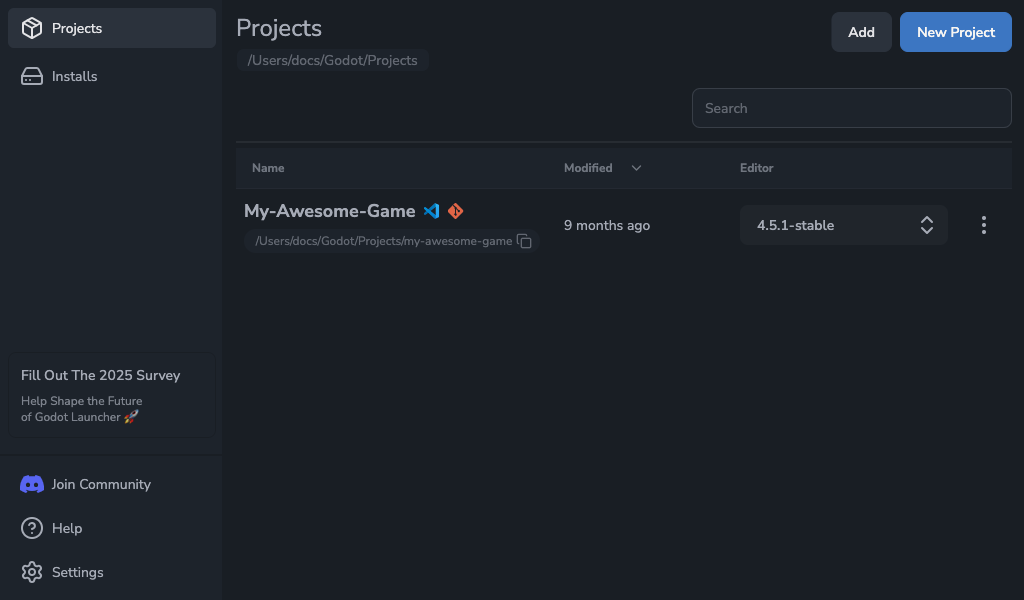
- Add button: Click Add in the Projects screen and select the folder containing your project’s
project.godotfile.
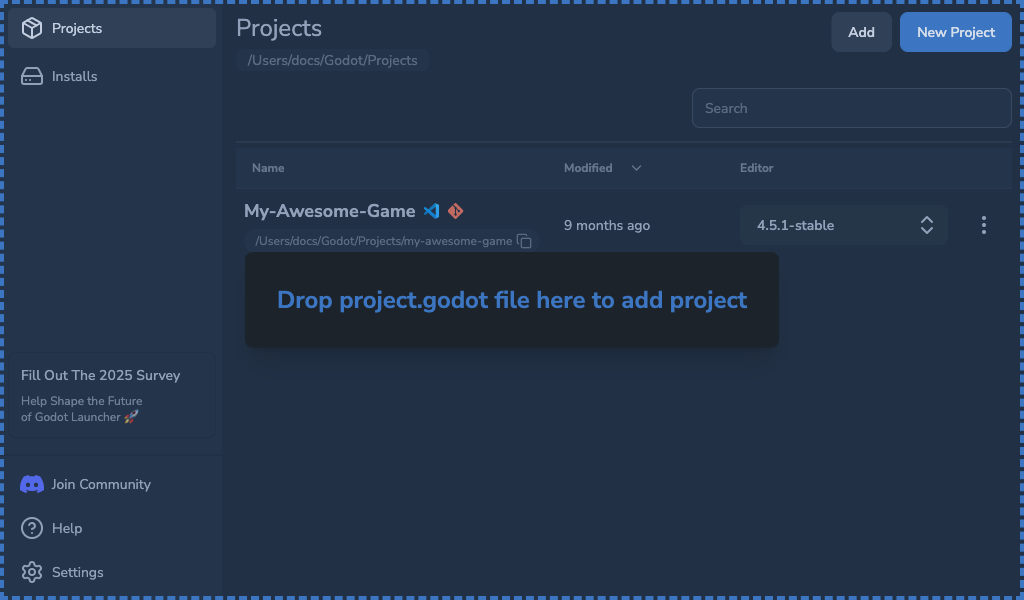
- Drag and drop: Open the Projects screen and drag one or more
project.godotfiles onto the window. Each project imports automatically, and a progress indicator shows how many remain when adding multiple items.
Once added, your project appears in the Projects section, ready to launch with the most compatible installed Godot Editor.
Since v1.6.0 during import the launcher also:
- Regenerates per-project Godot editor settings to match the detected version.
- Updates VSCode workspace Settings files and sets the editor to use VSCode as external editor when the
.vscodefolder exists - Flags whether the project already contains Git (
.gitfolder) or VS Code metadata so badges display immediately.
The launcher does not move or copy your project files. It simply links to your existing folder and sets up the required editor settings.
You must already have at least one Godot Editor installed in the launcher for the project to run.
How the launcher selects an editor version
When importing an existing project, Godot Launcher chooses an editor release using the following rules:
-
Match the project’s major version
The launcher first looks for an installed editor that matches the project’s Godot major version (for example, 3.x or 4.x).
If you have not installed any yet, see Installing an Editor. -
Check for Mono / .NET projects
- If the project folder contains sibling
.csprojor.slnfiles, the launcher assumes the project requires a Mono/.NET editor. - In that case, only installed Mono builds are considered valid.
- If the project folder contains sibling
-
Fallback behavior
- If no C# project files are found, the launcher can use either a standard or a Mono build.
- If there is no exact match, it falls back to the best available stable release for that major version.
- If the only option is a Mono build, it will be used even for GDScript projects.
- When the launcher refuses to open
- If a project does contain
.csprojfiles but there is no matching Mono/.NET editor installed, the launcher will not fall back to a GDScript build. - Instead, it stops and shows an error or notification so you know a Mono build is required.
- If a project does contain
To import an existing project successfully, you must have at least one stable Godot Editor installed.
If your project uses C#, make sure you also install a Mono/.NET release.
Editor integrations
-
Visual Studio Code
If your project includes a.vscodefolder, the launcher configures Godot to use Visual Studio Code as the external editor and offers a toggle in the project overflow menu so you can manage the integration later.
See the Visual Studio Code setup guide and Project Tool Toggles for details. -
Git
Existing repositories are detected automatically. If your project does not already use Git, you can initialize it later from the overflow menu without reimporting.
See the Git guide for more details.
Quick actions
To open a project in Godot, simply click its name in the Projects list.
Godot Launcher will start it with the selected editor version.
Next steps
- Create Your First Project if you prefer starting new.
- Install an Editor to ensure you always have the right versions available.
- Review Launcher Settings to adjust default editor locations and behavior before importing more projects.